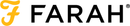CONTACT INFORMATION
If you need any help with your smart watch or app. please contact us, we’ll be happy to help. Our team are available 9am until 4pm GMT Monday to Friday, excluding national holidays.
FREQUENTLY ASKED QUESTIONS
Why is the Bluetooth failing to connect?
There are a few possible causes to this problem.
- Please check your Smartphone meets the requirements: Android 4.4 and above version, iOS8.0 and above versions.
- Please ensure you have the latest version of the Farah Smart app.
- Make sure the device (screen) is switched ON.
- Make sure the Smartphone Bluetooth is switched ON.
- Make sure your Smartwatch is within 10 meters of your Smartphone.
- Make sure you allow access to your location from the app (this will automatically pop-up when you start the app).
Why is the Bluetooth synchronisation unsuccessful?
Ensure the Bluetooth connection is live and has not timed out. To sync the data, open the app and it will sync automatically or you can swipe the home-page of the app to refresh. GPS sport data may take slightly longer to sync to app. Close the app from background run, re-open it again, Bluetooth connection will automatically connect, then you can sync the sport data again.
Where is my sleep data?
The device is designed with auto- sleep detection from 9pm-8am the next day. Your sleep data will be visible after 8am for the previous night’s sleep. It is essential to wear the device on your wrist when you go to sleep. Please check your device has sufficient battery life for the night, sleep data will not be saved if the device switches off in the night due to lack of battery
Why are my notifications not coming through on my watch?
Please ensure the Smartwatch & Smartphone are connected. Go to Setting - Notifications, then switch on the apps you want to push notifications to your Smartwatch. If the Farah Smart app you wish to send notifications to is not displayed, go to Settings - Notifications - Other app and switch on. Notifications will be pushed if the app itself is in use. If these steps do not solve the problem, then please restart the app.
Do the watches make notification sounds?
Our Farah smart watches do not have a sound option available; all notifications are by vibration and the relevant icon on the screen.
Is my watch waterproof?
Our smartwatches are splash proof. They are not suitable for swimming or showers. Do not immerse in water.
How do I update the language on my watch?
Once the watch and app are synced through Bluetooth, the watch will display the default Language within your phone settings. If you wish to change the language, please change your phone settings accordingly.
Why is the App crashing?
Turn off the app from background running and restart, if this doesn’t work then please un-install app and reinstall.
Where can I buy spare straps from?
If you would like spare straps for your watch please call our customer service team on 0121 524 1400
How do I update the time on my watch?
The watch should update automatically when linked to your phone. If the watch is still not updating to the time on your phone, turn your watch off and on again.
Why is Bluetooth disconnecting often?
Please ensure the device is within 10 meters of the Smart phone to avoid the Bluetooth disconnection. Reset Bluetooth connection by disconnecting and reconnecting from your smartphone. Bluetooth connection can be lost if your phone is in stand-by or low power modes.
How do I connect my watch in the car?
If your car is compatible with Bluetooth devices and you wish to make or receive a call, please ensure within the app settings notifications that you have turned off ‘other apps’. This will ensure there is no disruption to the call.
Why is my watch not recording steps?
The watch uses sensors called accelerometers; these detect wrist movement in order to measure step count. Therefore, some movements such as pushing a pram, shopping trolley or walking a dog may not fully record the step count as the watch sensors cannot pick up the 'walking' motion.
In order for the full step count to be recorded on the app, you must go into the Farah Smart app and sync the watch. This needs to be carried out on a daily basis, failure to do so will result in the full steps count not pulling through on the app. The continuous steps will not be visible on the tracker itself, you will only be able to see the step count for that day as it resets to 0 at midnight.
How do I use my watch as a selfie remote?
Once connected to the app, the photo feature will be accessible via settings> take pictures. You will then be able to take an image on your camera phone by pressing the touch key on your watch, which is in the 'more' settings. The photo will then automatically save onto your phone gallery.
Can I have 2 watches connected at the same time?
You are only able to connect one device at any one time to the app, but you can switch between the devices.
On the watch in the ‘More’ function there is an ‘about’ section. This has the reference code for that particular watch, it will begin with BT. This is the watch identity, each watch number is different. In the app settings you have the option to disconnect the device. Select this to disconnect the 1st watch. The option will then change to ‘connect device’. If you then select this, it will show you the available devices that you can pair to- your 2 watches. You can then select the 2nd watch and this is what will then be visible in the app. So it is a case of disconnecting and reconnecting between the two watches.
Why doesn't my watch screen stay on for very long?
Within the advanced settings of the app there is a gesture control function that can be activated, so whenever you move your wrist the watch screen lights up.
How do I change the weather, weight, calories or distance matrix on my watch?
Your profile settings will affect your weather, distance, and calorie display in the app and on your watch, please follow the below guidelines and select your preferred metrics.
- Profile settings Height CM and Weight KG
- Weather °C
- Distance KM
- Calories KCAL
- Profile settings Height Ft In and Weight Lbs
- Weather °F
- Distance Miles
- Calories KJ
Data Safety
As part of the App functionality, this App may collect the following data and upload it to your smartwatch as per your instructions and permissions. The collected data is processed ephemerally and will not be shared with third parties.
- Contacts
- Image
- Media
- Notifications
- SMS
Where can I buy spare charger from?
If you would like a spare charger for your watch please call our customer service team on 0121 524 1400